Making sure you back up your site and compact your database regularly ensures peace of mind if anything goes wrong with your site and helps Actinic run more smoothly. teclan recommends that you carry out these tasks at least once a week.
Additionally a lot of Actinic issues can be resolved by completing a compact and repair.
Backing up your Actinic site
Click File / Snapshot
Click Export site
This starts the ‘Backing-up a site’ wizard. The process of creating a snapshot is as follows:
1. In the first screen of the wizard, read the information and click Next.
2. In the second screen of the wizard, read the information and click Next.
3. In the third screen of the wizard, click Browse to select a folder on your PC (or network) to create the snapshot in. The default is the SiteBackups folder within the Actinic v11 folder. Enter a filename for the snapshot in the File name field and click Save. Then click Next.
4. On the fourth screen of the wizard, click Next to start the snapshot creation
When the snapshot is created (or stops for any reason) you will receive a summary report. If there are any warnings or errors, click the Detail button to see the details.
To compact and repair follow the below instructions –
First ensure you have made a back up of your Actinic site as above.
Then select Housekeeping from the top menu.
Click Compact Databases.
Tick both Catalog and Shipping boxes.
Click OK
You will then receive a message that Actinic will close to compact the database.
Click OK
You will receive one last message to advise that the compact was successful.
Click OK
If compact was not successful for any reason note down the error and mail the teclan team at info@teclan and we will investigate the issue.