From Jackie Hendry, More4Dogs.co.uk
Handling my own Googlebase Feed was quite a learning curve for me, but once I had sussed what it is that Google wanted, it was pretty straightforward. The aim of a successful data feed is not to get any errors or warnings. To eliminate these make sure you have done the following:
When you download your file from Actinic with all the product information, ensure there are no blank columns in-between and that all the titles are the same as Google request, eg Availability – if you change this to ‘in stock’ as a title, this will not be recognised.
Missing Attributes:
Brand – most products will have to have a brand that can be recognised.
mpn – or product identifier, what is the product’s code?
There may be other warnings which Google recommend that you add, but Google should still upload your products if you do not have them, eg product category and product type.
One error which must be resolved is tax and shipping. If these are not stated the products will either not be uploaded or will be quickly disapproved. This is easily rectified by going into Settings on the Dashboard and then Tax and Shipping.
Google have comprehensive instructions on what is required and there are clear links to navigate to these pages. Critical errors should be dealt with as soon as possible to prevent your products from not showing in the search results.
To insert a new data feed, click New Data Feed, choose a name for the feed, set the monthly upload frequency and then click Manual Upload. It will say ‘processing’ may take up to one hour. If you do have errors you will be quickly sent an email to inform you of them. At this point you can cancel the upload to make the amendments to your products file and try again. If it is successful, you should not get an email, the Dashboard will indicate when the upload is complete. Use the Dashboard to monitor your click activity on your products.
If any of your products go out of stock for a time, they can be deactivated under ‘Products’ – tick the relevant box and ‘Deactivate’. Google request that all products listed are in stock unless stated otherwise, ie ‘available to order’.
Finally, keep a regular eye on your Dashboard as this will be any indications of errors or warnings which may crop up.
For more on Google Base see our previous blog https://www.teclan.com/blog/latest/update-google-base-feed-for-actinic/